- Use
a TV’s USB port to charge your Smartphone.This hack is very useful if you are travelling overseas and you don’t have an outlet converter or you have simply forgotten your Smartphone charger. Simply use the TV’s USB port, located on the side panel of the TV and your phone will be charged.

- Use camera to take visual notes.
- Use
a glass to boost your Smartphone’s volume.
If you want more sound than what your Smartphone offers, simply put the phone inside a glass. If you have a habit of ignoring your alarm, try this and you will surely wake up.
- Use
your water bottle to make a night lamp.
A Smartphone’s flashlight can be used as a torch for the night. There are numerous apps that allow you do to it. You can also use your water bottle and make a night lamp. Simply, put the water bottle over the flashlight and it will illuminate a soft light in the dark room.
- Take
a screenshot of your travel routes.
We often rely on the maps for the routes of an unfamiliar place but what if we lose the connection or our data limit gets exhausted. Simply, take the screenshot of the travel route and use it without worrying about your data plan or losing the network.
Mtech Mobile is the manufacturer of best quality Android Mobile phones, 3G Mobile phones,2G Mobiles, Smart Phone, Touch phones and Bar phones.Products are all "SAR" certified.
Monday, 19 October 2015
5 Life Hacks For The Smartphone Owner
Labels:
life hacks,
smartphone tips,
smartphones
Thursday, 8 October 2015
5 tips and tricks for your Android phone
In today’s time Android based mobile phone dominates the market with more than 80% of market share universally. It is so, because it provides a flexible way of working on your device. Hence, here are few tricks which can make you have more fun on your Android devices.
On any of your unwanted notifications in your notification bar, long presson the notification for a message box to appear.
Tap on App Info > Untick Show Notifications > OK.
Head over to Settings > Data Usage.
Set your data limit by dragging the orange line to reflect your monthly quota.
Set your data usage cycle based on when your "month" starts and ends, and you’re done.
You will also be notified when you reach the set data limit.
Go to Settings > Add account.
Select Google and setup your New or Existing Google account.
Once added, choose what you want to sync with the account.
Repeat all the steps above if you want to add more accounts.
Go to Settings > Language & input.
Tap on the settings icon next to the keyboard that you are using, e.g. Google Keyboard.
Look for Auto-correction and tap on it.
Select Off to turn auto-correction off.
Run the Settings app and tap Security under PERSONAL.
Tick "Unknown sources" under DEVICE ADMINISTRATION.
Tap "OK" to the system reminder that your device and personal data are more vulnerable to attack by apps from unknown sources.
1. Disable App Notification
App notification are annoying to most of the users but to all of them, it drains out the battery. So for Android Jelly bean and higher version, there is a way to disable the app notifications. Simply follow these steps to disable app notifications.On any of your unwanted notifications in your notification bar, long presson the notification for a message box to appear.
Tap on App Info > Untick Show Notifications > OK.
2. Set Mobile Data Limit
Users always want to know how much data has been left with their data plan while exploring the internet. So, if you want to keep track of the data usage, you can do it so in your Android phone. On Ice-cream Sandwich and above, there is a feature available that lets you keep the track of your data.Head over to Settings > Data Usage.
Set your data limit by dragging the orange line to reflect your monthly quota.
Set your data usage cycle based on when your "month" starts and ends, and you’re done.
You will also be notified when you reach the set data limit.
3. Add Multiple Google Accounts
A Google account is a must for any Android device. But there is way to run multiple Google accounts on your Android phone. To add multiple Google accountGo to Settings > Add account.
Select Google and setup your New or Existing Google account.
Once added, choose what you want to sync with the account.
Repeat all the steps above if you want to add more accounts.
4. Turn Off Auto-Correction
Sometimes auto-correction makes you write the words which make no sense in your sentence. Sometimes it seems funny but most of the time it irritates the user. So, there is a simple way to turn off the auto-correction on your Android device.Go to Settings > Language & input.
Tap on the settings icon next to the keyboard that you are using, e.g. Google Keyboard.
Look for Auto-correction and tap on it.
Select Off to turn auto-correction off.
5. Install Third Party App
Most of the apps on Android are available via Play Store. But if you have third party app, you can easily install them by using the Android settings.Run the Settings app and tap Security under PERSONAL.
Tick "Unknown sources" under DEVICE ADMINISTRATION.
Tap "OK" to the system reminder that your device and personal data are more vulnerable to attack by apps from unknown sources.
Labels:
android tips,
smartphone tips,
tricks
Monday, 5 October 2015
5 TRICKS TO SAVE YOUR BATTERY ON AN ANDROID PHONE
Every Android phone maker is trying to provide the users with a long battery life. Since the Android devices demands more battery usage, the battery life remains the cause of concern for every buyer. No one wants to use less of their phone in today’s time. So it is important that we use the battery on our Android devices in an optimum manner. Here are 10 tricks with which you can save the battery on your Android devices.
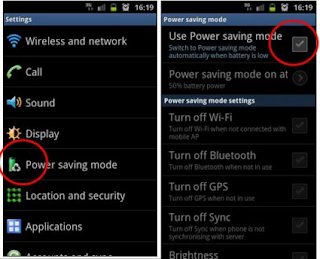
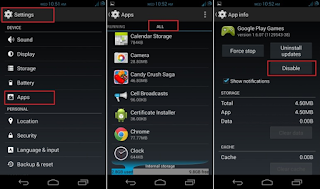
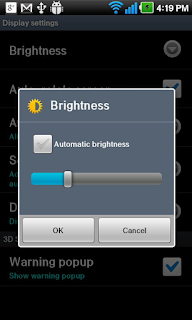

Choosing an android phone with higher mAh battery will make you less worry about losing the fun of using some cool features of the phone. M-tech mobiles have a wide range of smart and feature phones that come with higher mAh battery. So, either use these tricks on your android phone or buy a new M-tech phone.
1. Use of power saver mode
Most of the Android devices have in-built power saver feature. This feature reduces the performance of the phone and restricts the data usage thus, reducing the battery consumption of the device.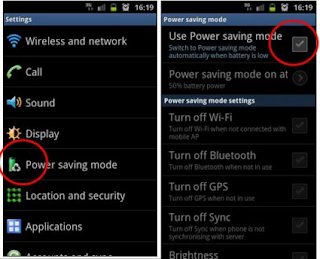
2. Uninstall or disable unnecessary apps
There are many apps which run in the background and consume a lot of battery. Most of the apps are seldom used by the user; some are not even needed by the user. So it’s better to either uninstall or disable these apps. The app can be disabled from the settings menu.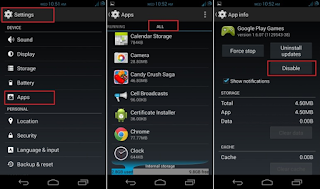
3. Remove unnecessary screen widgets and live wallpaper
Home screen widgets are handy and might appear to be idle on the home screen but consume a lot of battery. You don’t need to dump all the widgets but the ones which are of lees or no use should be removed. The same goes for the live screen, it does appear attractive on the home screen with live animation but it consumes a good amount of battery. It is better to put a still wallpaper on the home screen to save the battery.4. Turn down the screen brightness
The display on the Android phone consumes a lot of battery, so it is strongly recommended that you tone down the brightness of the display to as low as possible. This can save a lot of battery life. You can also opt for automatic brightness which adjusts the brightness as per the light intensity. This also helps in battery saving.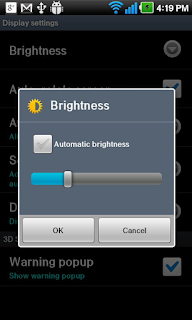
5. Reduce screen time-out
Android phone automatically dim and turns off the display after a set interval of time. It is recommended that this interval be as short as possible in order to save the battery. The display consumes a lot of battery, so it is optimum to use this feature in the best way possible.
Choosing an android phone with higher mAh battery will make you less worry about losing the fun of using some cool features of the phone. M-tech mobiles have a wide range of smart and feature phones that come with higher mAh battery. So, either use these tricks on your android phone or buy a new M-tech phone.
Subscribe to:
Comments (Atom)
